Computer frozen
Step 1
Is the touch the screen message visible on the photobooth? Try tapping the lock icon in the top right corner. If this doesn’t work, go to step 2. If it does work and you see the screen change, then check the box in the top right corner. If it says "searching for camera" click here for the steps to resolve a camera issue.If it doesn't say searching for camera but says Canon EOS, try restarting the computer. You can do this by clicking the Windows icon at the bottom, then the power icon, and finally restart. See the screenshot below.
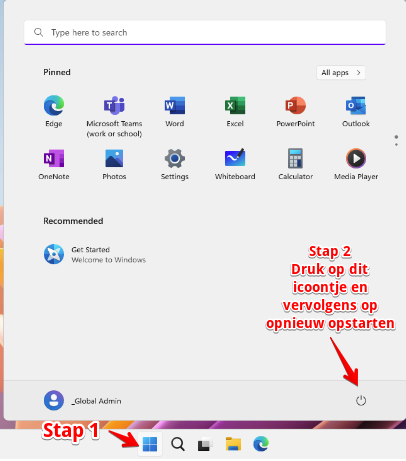
Then follow the steps in the video below to start the software:
If the photobooth still doesn't work, shut down the photobooth by clicking the Windows icon at the bottom, then the power icon, and then shut down. See the screenshot below. Then try turning off the power. This is described in step 2.
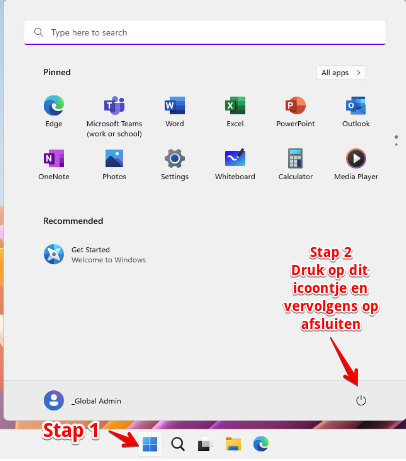
Step 2
- Unplug the power cable and wait 10 seconds before plugging it back in.
- Restart the photobooth, see the video below. We informed the renter during delivery where the key is located to open the back panel.
Preventing malfunctions
The photobooth can freeze due to overload if the touchscreen is pressed too quickly in succession. Malfunctions can be prevented by only touching the screen when it says "Touch the screen to start".
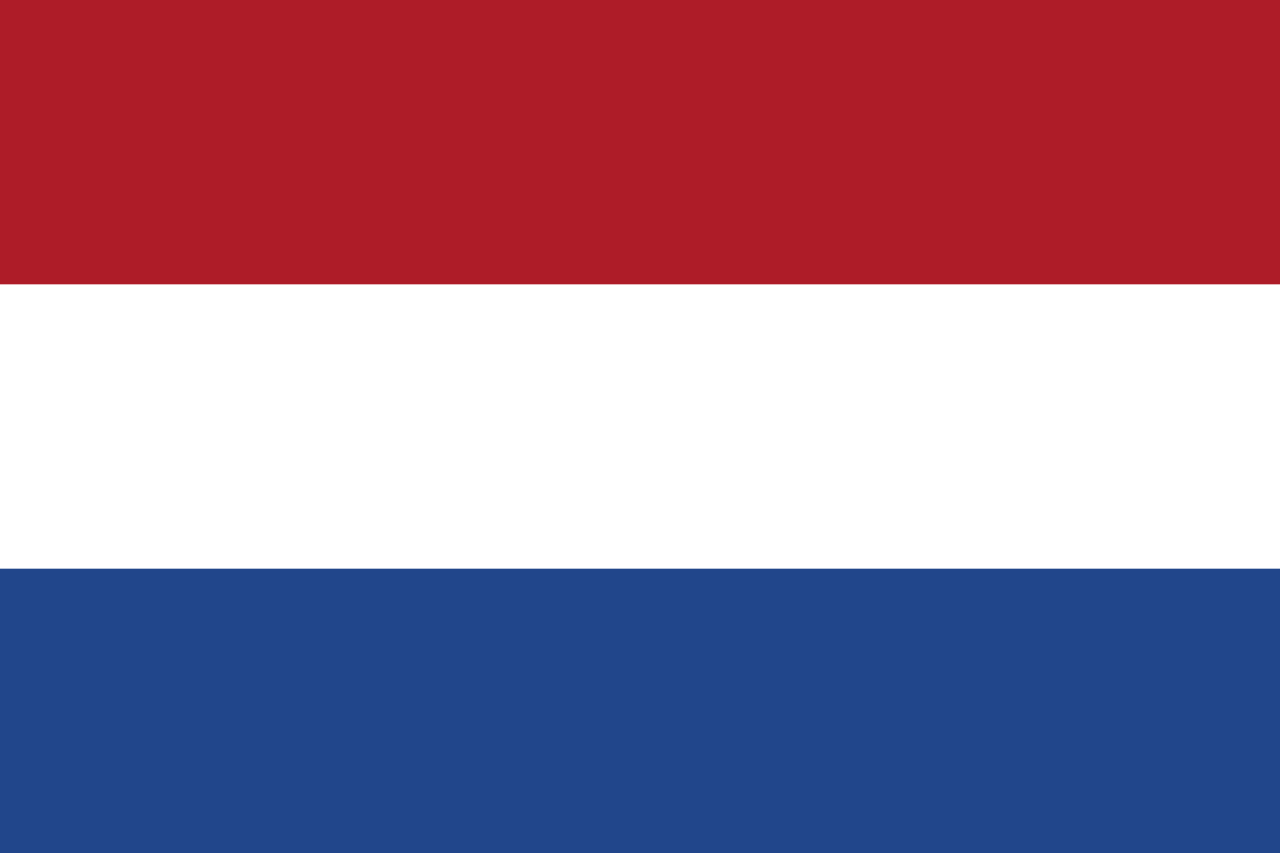 Nederlands
Nederlands