Replacing the Print Roll
Are only blank (white) prints coming out of the printer? Follow the steps below.Blank Prints Issue
If the printer shows an error message, this is most likely related to the print roll.
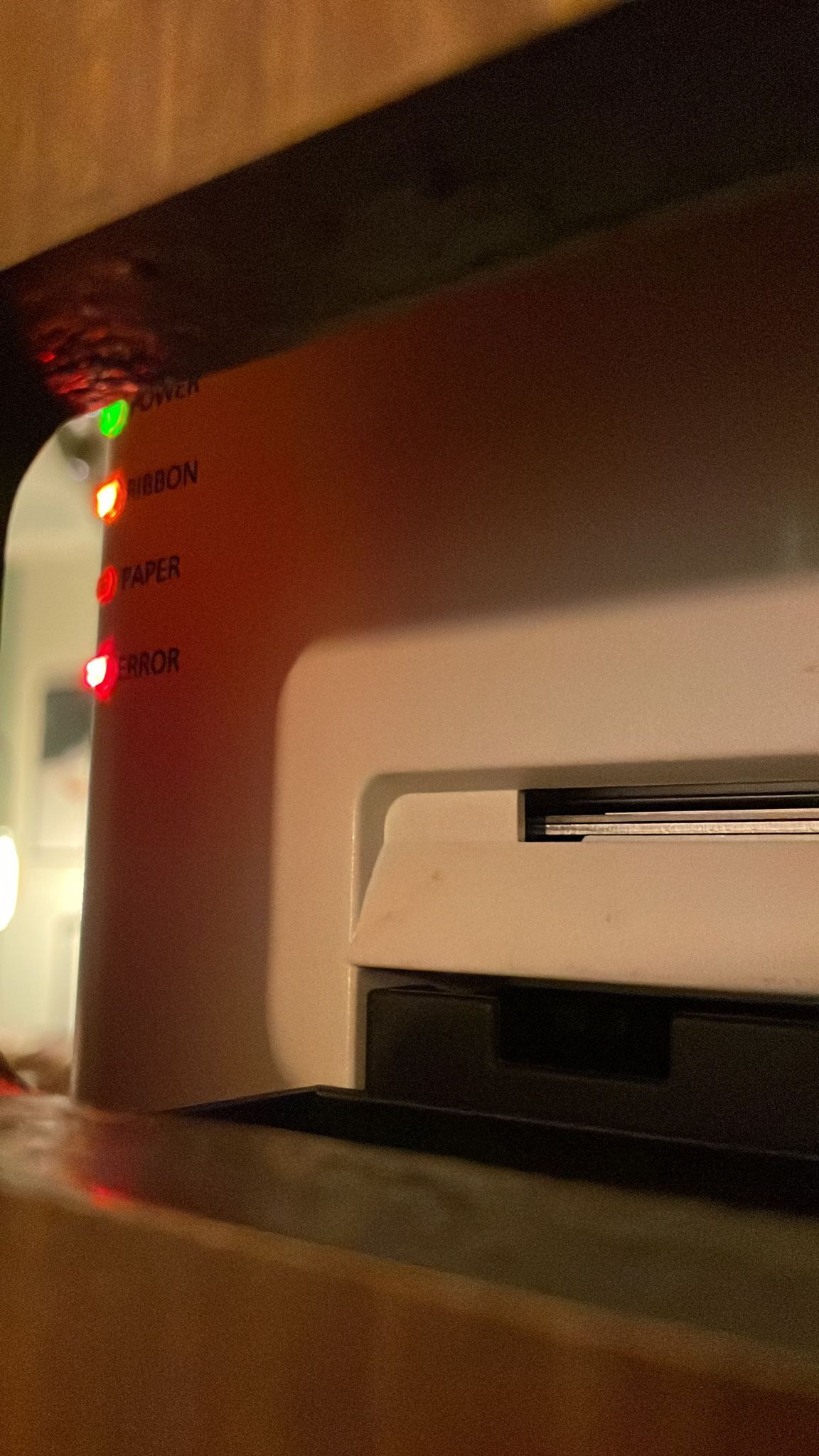
Replacing the Print Roll
- Near the photobooth, there is a trolley bag or case. Sometimes this is stored in a supply room. If you were not present during delivery, staff on-site will know where it is located. Inside the bag you’ll find new paper/ink rolls, a small container with the key, and an extra power cable needed to fix the issue.
- Use the key to open the printer compartment door. Disconnect the two cables and remove the printer.
- If possible, take the printer, the extra power cable, and new paper/ink rolls to a quiet area.
- Make sure the printer is plugged in and turned on during the roll replacement.
- When the printer is on, confirm the indicator light is on, then open the printer.
- After closing the printer, wait patiently. It usually ejects 5 blank sheets:
- 4 sheets immediately
- and 1 sheet a few seconds later
If you don’t wait for the final sheet, the printer may jam.
Sometimes no white sheets come out — if the fifth sheet doesn’t eject, the roll may not be installed correctly.

- Always replace both the paper and ink, as they are matched. (Return the old paper and ink rolls to the bag, even if they are torn.)
- Remove the paper and ink rolls. When taking out the paper roll, pay attention to how the paper feeds into the printer — this will make it easier to insert the new roll. If the printer is jammed, the paper may be tightly stuck. When removing it, be careful not to tear it.
- Insert the new paper roll. See the photos below for extra guidance.
You should hear a beep when the paper is inserted correctly.

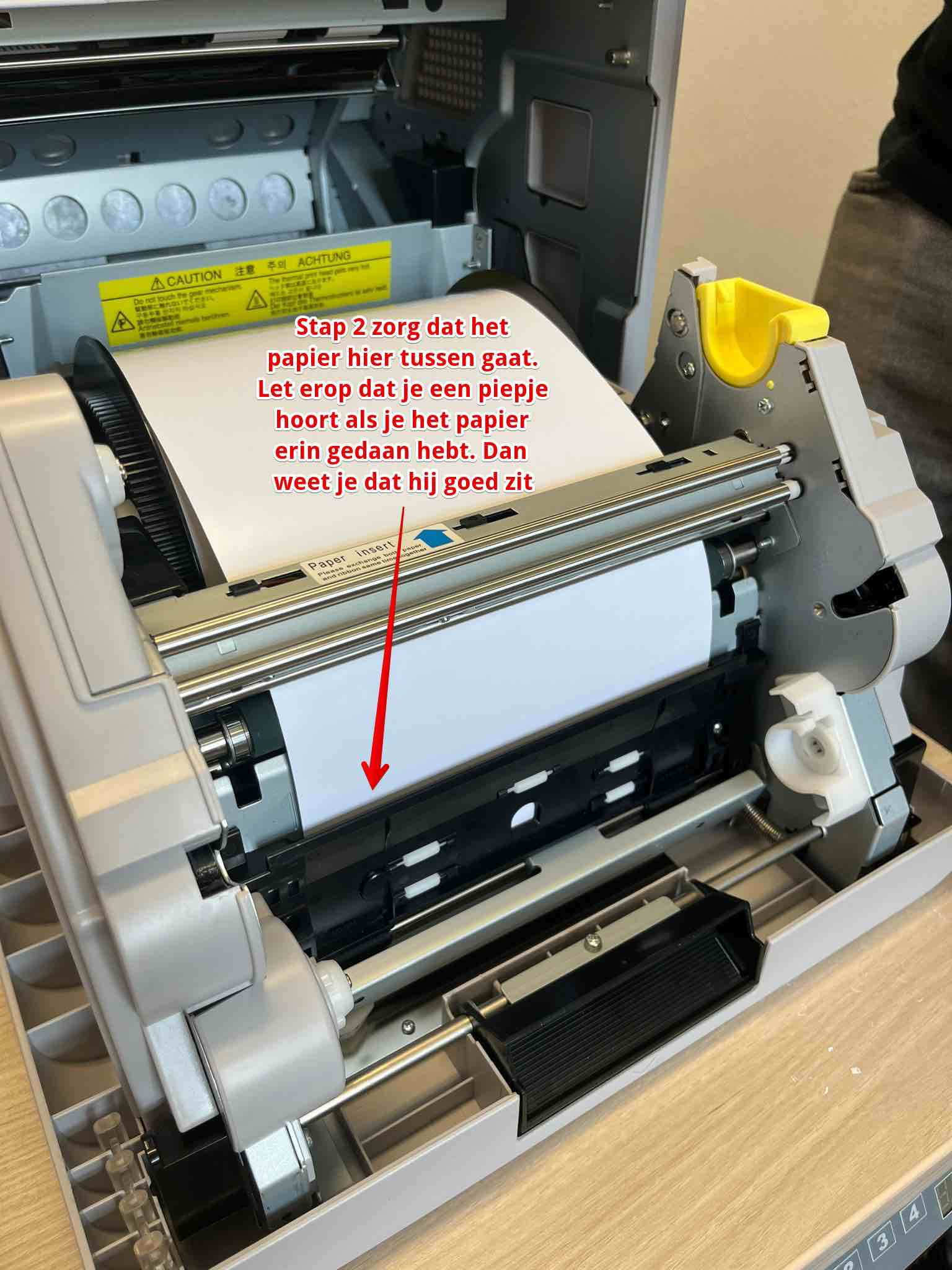

- Wait after closing the printer, as it usually ejects 5 white sheets — first 4, then another one a few seconds later. If you don’t wait for the last one, the printer may jam. Sometimes, the printer will not eject any white sheets. If the green light comes on after closing the printer, everything is working correctly. If the 5th sheet does not come out, the roll may not be inserted properly. In that case, the orange or red lights will turn on.
If the green light turns on after closing the printer, then everything is fine. - For extra help, watch the instructional video below.
Print Roll Torn?
Is the print roll completely torn like in the photo below? Then replace the roll by following the video above. If no spare roll is available, you can easily tape the torn ends back together using adhesive tape.Instructional Video: How to Replace Paper and Ink Yourself

Preventing Malfunctions
The photobooth may freeze if the touchscreen is tapped too rapidly in succession.To avoid this, only touch the screen when the message “Touch the screen to start” is visible.
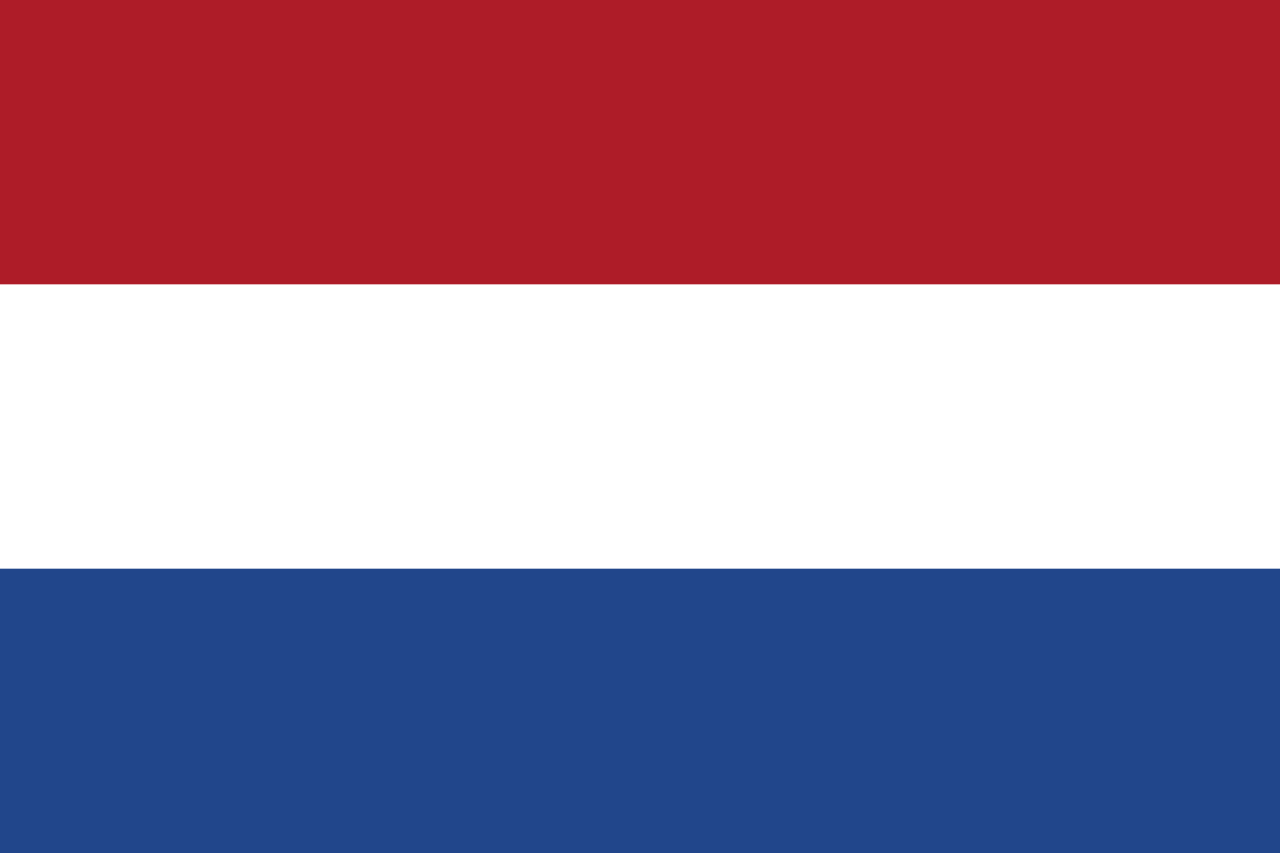 Nederlands
Nederlands