Syncing the Photobooth
Is your event not showing in the list, or are you seeing an outdated photo frame or start screen? Then the photobooth needs to be synchronized.Step 1
- Start any event by clicking on it and pressing “Launch Event” at the top.
- Then click on the nearly invisible lock icon in the top right corner.
- Enter the access code: 2182
Step 2
- Connect the photobooth to your hotspot or a WiFi network via the toolbar at the bottom right.
- Once connected, completely close the DSLR Booth application.
- Wait 20 seconds, then restart DSLR Booth.
Step 3
- Start any event again.
- Click the lock icon in the top right corner and enter the code 2182 again.
- Within 10 seconds, a number will appear at the top next to "Events".
- This indicates how many events still need to be synchronized.
- Wait until this number reaches 0.
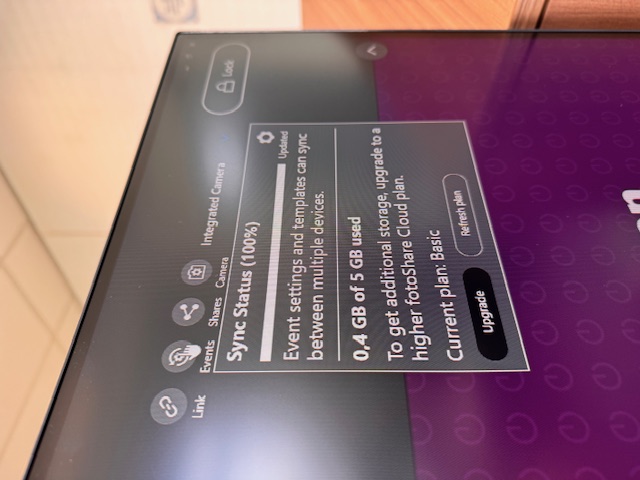
Step 4
- In the top left corner, next to the name of the opened event, you’ll see a downward arrow. Click it.
- From the dropdown menu, select “Go to saved events”.
- Find your event in the list. If everything worked correctly, your updated photo frame and start screen should now be visible.
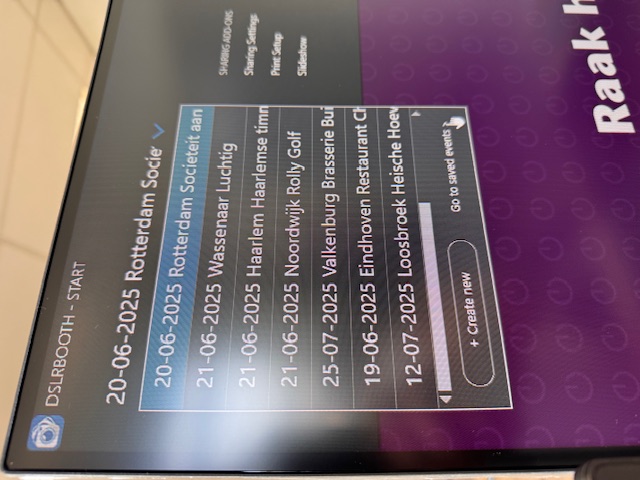
Have fun!
Preventing Malfunctions
The photobooth may freeze if the touchscreen is tapped too rapidly in succession. To avoid this, only touch the screen when the message “Touch the screen to start” is visible.
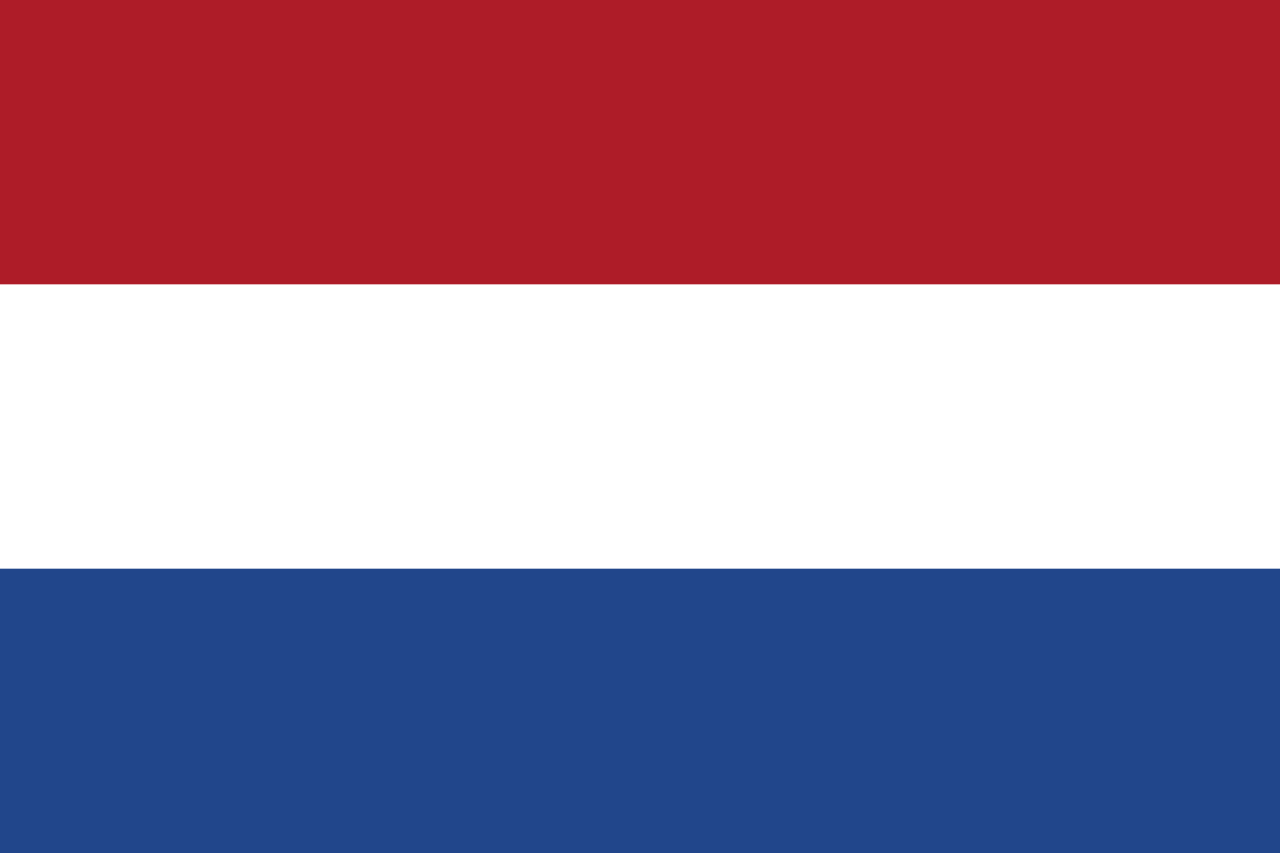 Nederlands
Nederlands