White Screen During Photo Session
Do you see a white screen during a photo session and can’t continue? This means the camera is unable to focus (often because too much light is shining into the lens).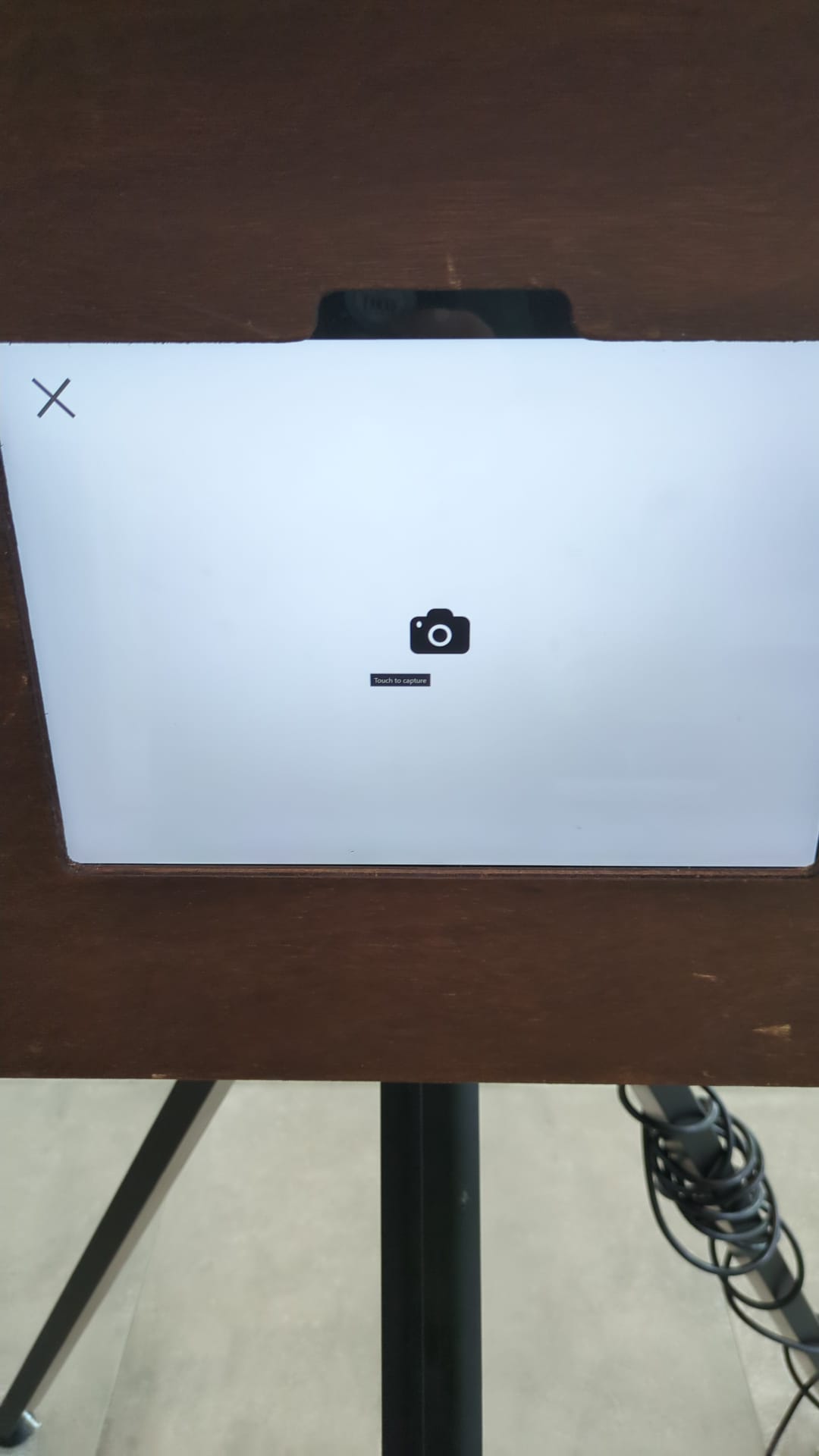
Step 1
- Click on the white (currently invisible) lock icon in the top right corner.
Enter access code 2182.
- Restart the photobooth and go to Step 2.3
Step 2
- In the top left corner, next to the name of the opened event, you’ll see a down arrow. Click it.
- In the dropdown menu, select ‘Go to saved events’.
- Find your event in the list. If everything worked, you’ll now see the correct photo frame and start screen.
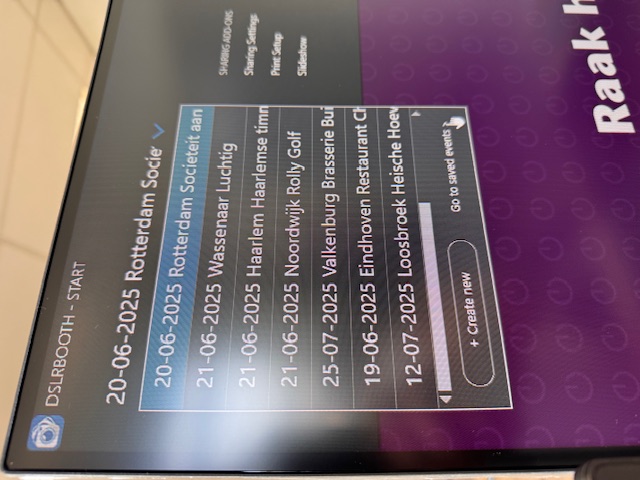
Step 3
Clean the plexiglass plate with a cloth. Make sure no lamp or sunlight is shining directly into the lens.Step 4
Click ‘Sort by date’ in the top left → choose your event → click ‘Launch event’ in the top right..png)
Step 5
You can now take photos again!Preventing Malfunctions
The photobooth may freeze if the touchscreen is tapped too rapidly in succession.To avoid this, only touch the screen when the message “Touch the screen to start” is visible.
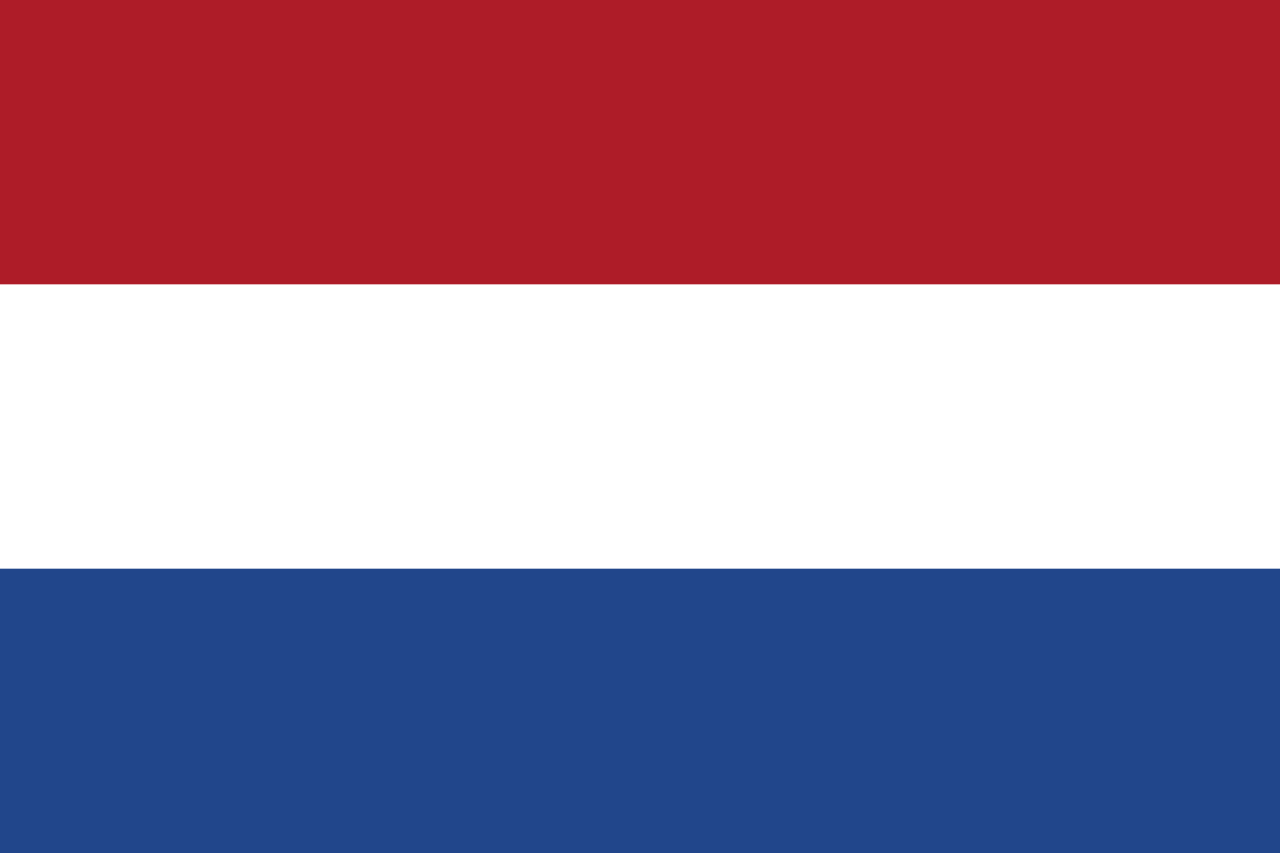 Nederlands
Nederlands